Multi-Turn Electric Actuator: Button Functions, Power-On & Menu Settings
Definition of actuator button
- Button represented by the mode knob: Confirm button: Moving the mode knob from the "Stop" position to the "Local"position,hereafter referred to as pressing the confirm button;Back button: Moving the mode knob from the "Stop"position to the "Remote"position,hereafter refferred to as pressing the back button;
- Buttons represented by operation buttons:
| "STOP" button: Stop key /Down key | "RESET"button:Back key /Switch key |
| " | " |
Button on the handheld setter
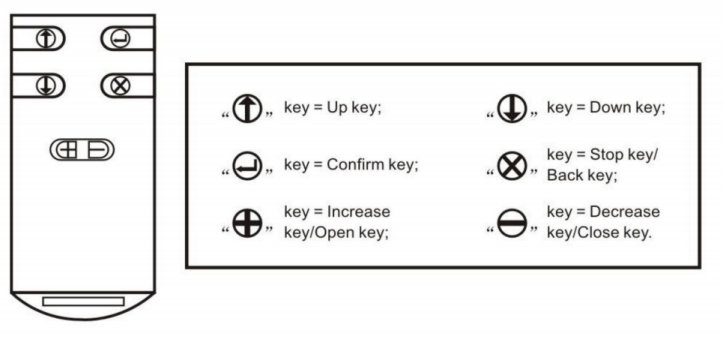
How the actuator performs self-test and language selection?
Upon power initialization,the actuator enters a self-test phase.During this phase,thelanguage displayed can be changed.Steps to change the display language:
1. The bottom of the display screen shows:"Enter language selection menu?Press'Reset'."
2. Hold the RESET button until the bottom display shows:"Loading language menu,please wait."
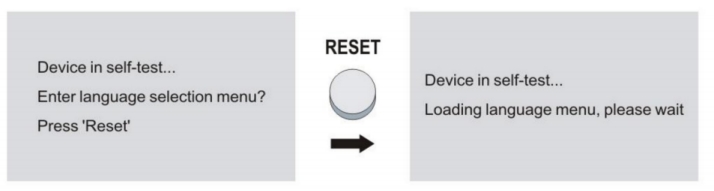
Startup Menu
After the self-test is complete, the current firmware version number is displayed
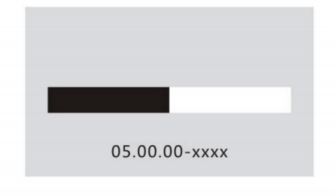
If the language selection feature was activated during the self-test, the languageselection menu will be displayed.
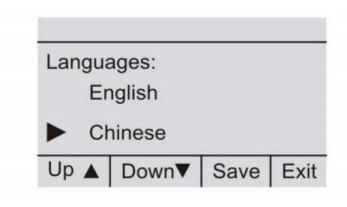
If no input is made for a considerable duration (about 1 minute), the display willautomatically revert to the first status indication...
Status Display
After the power-on self-test, the system proceeds to status display. At this time.the top of the display screen shows a status bar,see Figure 2-3-1

(1) Operating Mode (Local /Remote /Stop)
(2) Error indicator (used only for faults and warnings)
(3) ID Code:S=Status page
The bottom of the screen provides navigation support, indicating the functionsof the four panel buttons, see Figure 2-3-2
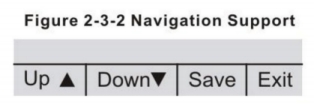
The status display includes:Valve Position (S0001), Torque(S0002),OperatingCommand (S0003),and Fault (S0007).Status display can be toggled using the"RESET" button on the panel or " " key on the handheld setter.
" key on the handheld setter.
How to check the valve position? (S0001)
On the display screen, S0001 shows the valve position as a percentage of travel.A bar graph appears approximately 3 seconds later.When an operating command is issued,an arrow indicates the direction(open/close).
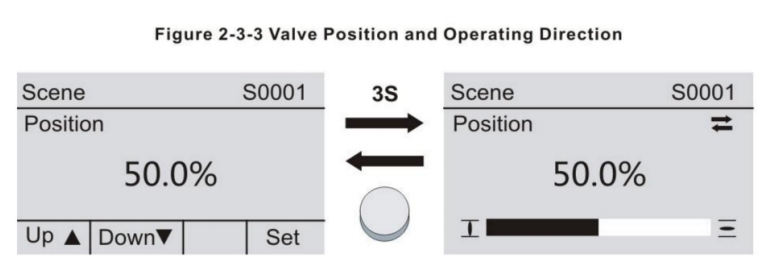
When the preset end position is reached, it is indicated by the (close) and
(close) and (open) labels.
(open) labels.
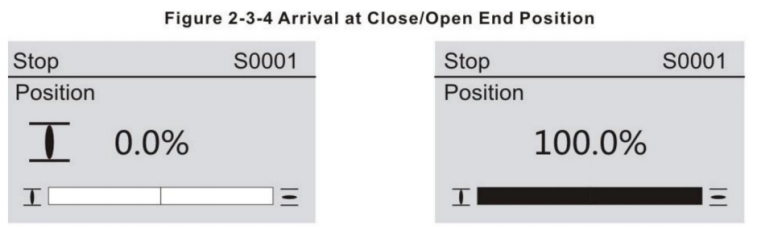
0% Actuator at "Close" end position
100% Actuator at "Open" end position
How do you read torque settings?(S0002)
The display screen's S0002 shows the percentage of torque applied at the actuator output.
A bar graph appears approximately 3 seconds later.
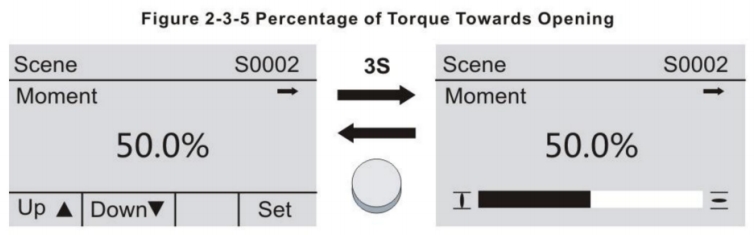
How valve actuators operate commands? (S0003)
Effective operating commands,such as running in the close or open direction.The actual valve E2 is displayed both as a bar graph and as a value between 0-100%The set value E1 is also displayed both as a bar graph and as a value between 0-100%
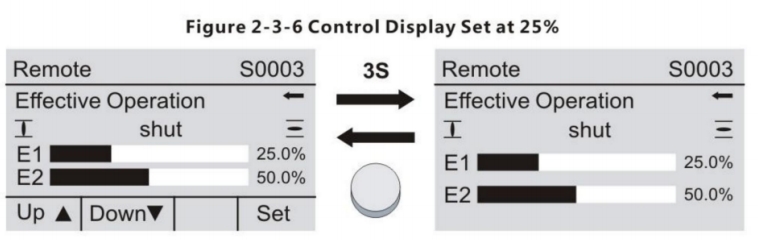
How do I know if my valve actuator is bad?(S0007)
If a fault occurs,the navigation bar shows 4, and the type of fault is displayed;If multiple faults are present, the display cycles through the two highest priority faults
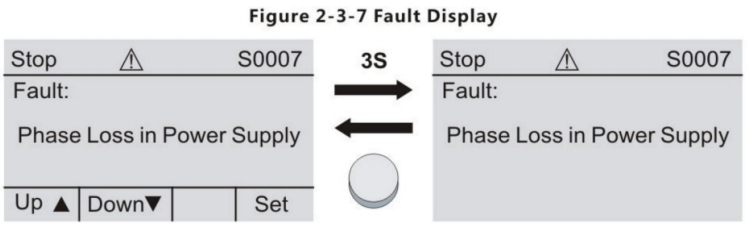
Working parameter settings
Note 1: During menu operations,if there is no key press by the user within one minute.the display will automatically return to the non-setting screen. Moreover, afterperforming any menu operation,use the back button until you exit the setting screen toview the valve position percentage when the motor is rotating in the non-setting screen
Note 2: Upon entering menu operations,the first displayed setting or the first displayedvalue is the stored value from the last setting,Users can utilize this feature to reviewprevious settings.
Entering the Menu
Set the mode knob to the "Stop" position and hold the confirm button on the handheldsetter for over 3 seconds to enter the work setting menu.Alternatively,set the modeknob to "Stop",hold the "STOP" button for over 3 seconds, and the control system wilenter the main menu screen of the work settings.
Note:For ease of description and display later, the selected menu items are enclosed in"【】".In the LCD menu display,selected items are indicated by an inverse display(i.e..white text on a black background),and unselected items are shown in a regular manner(i.e., black text on a white background).
In the menu,use the "UP key" or "Down key" to select the desired item.Pressing the"Confirm key" will either enter the corresponding submenu or save the parameters.
Note: Pressing the confirm button will allow entry into "Basic Setting""Feedback Settings",and "Advanced Settings",which automatically transitions to the password interfacebelow,if the password for "Basic Settings" and "Feedback Settings" is set to "0" .then thepassword interface is automatically by passed.

 "Increase key /Open key
"Increase key /Open key